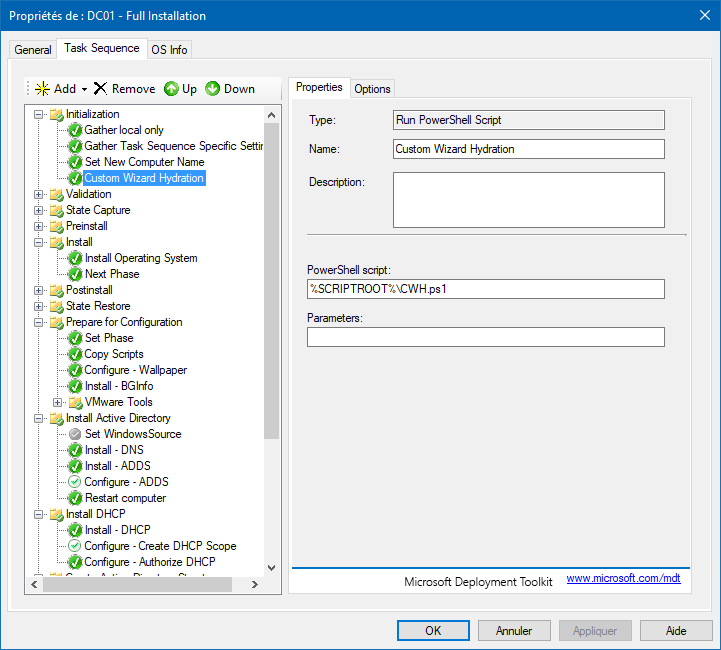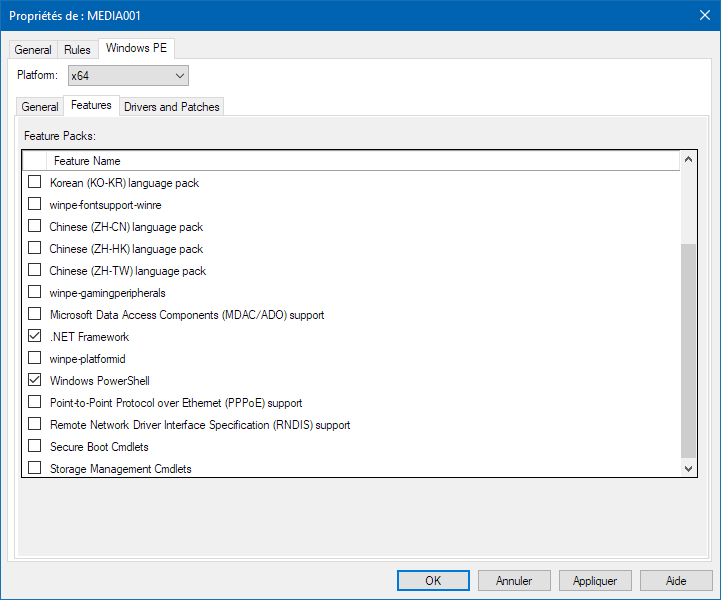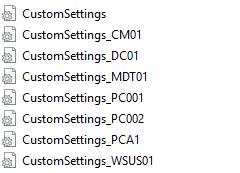Custom Wizard Hydration Release
Today the script is available to allow the complete customization of the Hydration Kit SCCM CB and others.
This is post cover :
- How to use the PowerShell Script
The prerequisites ?
All applications in your Microsoft Deployment Toolkit must be run on ever system and they must be autonomous.
Custom Wizard Hydration : CWH.ps1
1. Insert Step
You must insert a new step in your Task Sequence :
-
Copy the PowerShell Script CWH.PS1 in your DeployementShare Script Folder
-
Click on ADD
-
General => Run PowerShell Script
-
PowerShell Script enter : %SCRIPTROOT%\CWH.ps1
-
Change the step Name to : Custom Wizard Hydration
-
You must modify all task Sequence in your environement.
Update 24/04/07 : In order to run PowerShell script during WinPe phase,You must enable Features on your MDT Media or MDT settings to your DeploymentShare
Customsetting.ini
In all Hydration Kit made by Johan Arwidmark you must change all customsetting.ini for all Task Sequence. For each virtual machine, there is an INI file that populates the machine-specific information, they are located in the Deploy\Control\ directory of the DVD or USB bootable they are named in the following way :
*CustomSettings_“ID Tasksequence“.ini
Here the link to download Hydration Kit For Windows Server 2016 an ConfigMgr Curent and Technical Preview Branch :link
The customsettings.ini file contains all the necessary rules and all the information for a task sequence. Therefore, modify the customsettings.ini file so that the CWH.ps1 script to work properly.
Sample Customsetting_DC01.ini
[Settings]
Priority=Default
Properties=HydrationOSDComputerName,HydraTimerSec,VMTOOLS
[Default]
HydraTimerSec = 20
VMTOOLS=NO
HydrationOSDComputerName=DC01
JoinWorkgroup=WORKGROUP
OSDAdapterCount=1
OSDAdapter0DNSServerList=127.0.0.1
OSDAdapter0Gateways=192.168.1.1
OSDAdapter0IPAddressList=192.168.1.200
OSDAdapter0SubnetMask=255.255.255.0
OSDAdapter0TCPIPNetBiosOptions=1
; Active Directory Configuration
ReplicaOrNewDomain=Domain
NewDomain=Forest
NewDomainDNSName=corp.viamonstra.com
DomainNetBiosName=VIAMONSTRA
ForestLevel=4
DomainLevel=4
AutoConfigDNS=Yes
ConfirmGC=Yes
CriticalReplicationOnly=No
;DatabasePath=D:\NTDS
;ADDSLogPath=D:\NTDS
;SysVolPath=D:\SYSVOL
SafeModeAdminPassword=123+aze
SiteName=NewYork
; DHCP Configuration
DHCPServerOptionRouter=192.168.1.1
DHCPServerOptionDNSServer=192.168.1.200
DHCPServerOptionDNSDomainName=corp.viamonstra.com
DHCPScopes0SubnetMask=255.255.255.0
DHCPScopes0IP=192.168.1.0
DHCPScopes0Name=192.168.1.0/24
DHCPScopes0StartIP=192.168.1.100
DHCPScopes0EndIP=192.168.1.199
DHCPScopes0OptionLease=691200
DHCPScopes=1
The HydraTimerSec Property corresponds to the time from which we have the opportunity to press the modify button. The property VMTOOLS is if you run the Hydration Kit in VMware products like vSphere or Workstation it install VMware Tools during the TaskSequence.
Demo
Here a quick video with a MDT stanalone with the Custom Wizard Hydration script.