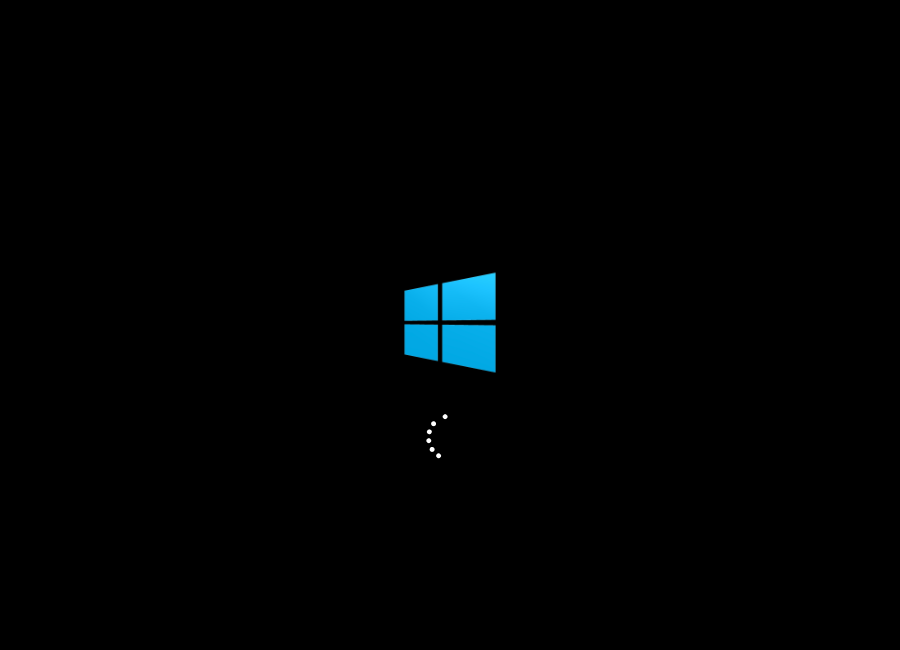Fake Windows 10 Update
You know the @syst_and_deploy project. The fake Windows 10 WPF, I updated his project by adding a boot screen and an installation screen for Windows updates.
The original project

The project now

1. Splash Screen
For create a splash screen we need to use runspaces. A Runspace is a specific instance of PowerShell which contains MODIFIABLE collections of commands, providers, variables, functions, and language elements that are available to the command line user (or more generically, to the “host” application). Yes but now how to use it.
1.1 Create the Runspace
$hash = [hashtable]::Synchronized(@{})
$runspace = [runspacefactory]::CreateRunspace()
$runspace.ApartmentState = "STA"
$Runspace.ThreadOptions = "ReuseThread"
$runspace.Open()
$runspace.SessionStateProxy.SetVariable("hash",$hash)
$Pwshell = [PowerShell]::Create()
Now we can add script to the variable $Pwshellin order to create the WPF with XAML and Mahapps.
$Pwshell.AddScript({
$xml = [xml]@"
<Window
xmlns:Controls="clr-namespace:MahApps.Metro.Controls;assembly=MahApps.Metro"
xmlns="http://schemas.microsoft.com/winfx/2006/xaml/presentation"
xmlns:x="http://schemas.microsoft.com/winfx/2006/xaml"
x:Name="WindowSplash" Title="SplashScreen" WindowStyle="None" WindowStartupLocation="CenterScreen"
Background="Black" ShowInTaskbar ="true"
Width="900" Height="650" ResizeMode = "NoResize" >
<Grid>
<Grid.RowDefinitions>
<RowDefinition Height="70"/>
<RowDefinition/>
</Grid.RowDefinitions>
<Grid Grid.Row="0" x:Name="Header" >
<StackPanel Orientation="Horizontal" HorizontalAlignment="Left" VerticalAlignment="Stretch" Margin="20,10,0,0">
</StackPanel>
</Grid>
<Grid Grid.Row="1" >
<StackPanel Orientation="Vertical" HorizontalAlignment="Center" VerticalAlignment="Center" Margin="5,5,5,5">
<Image x:Name="Logo" RenderOptions.BitmapScalingMode="Fant" HorizontalAlignment="Center" Margin="0,0,0,15" Width="100" Height="100" VerticalAlignment="Top" />
<Label x:Name = "LoadingLabel" Foreground="White" HorizontalAlignment="Center" VerticalAlignment="Center" FontSize="24" Margin = "0,0,0,0"/>
<Controls:ProgressRing IsActive="{Binding IsActive}" Foreground="White" HorizontalAlignment="Center" Margin = "0,30,0,0" Width="40" Height="8"/>
</StackPanel>
</Grid>
</Grid>
</Window>
"@
$reader = New-Object System.Xml.XmlNodeReader $xml
$hash.window = [Windows.Markup.XamlReader]::Load($reader)
$hash.LoadingLabel = $hash.window.FindName("LoadingLabel")
$hash.Logo = $hash.window.FindName("Logo")
$hash.Logo.Source=".\images\Winlogo.png"
$hash.window.ShowDialog()
}) | Out-Null
With this the splash screen will look like this :
1.2 Functions for Start and Close Runspace
Start function
function Start-SplashScreen (){
$Pwshell.Runspace = $runspace
$script:handle = $Pwshell.BeginInvoke()
}
Close function
function close-SplashScreen (){
$hash.window.Dispatcher.Invoke("Normal",[action]{ $hash.window.close() })
$Pwshell.EndInvoke($handle) | Out-Null
#$runspace.Close() | Out-Null
}
2. Final Splash Sreen
For the final screen, create a separate script and it call by a function in the main script when the user want to quit the GUI.
I make loop for simulate the installation of windows 10 update.
2.1 The Loop
Do
{
$Current_Step_Number++
If ($Previous_Step -ne $Next_Step)
{
$Current_Step_Total = $Current_Step_Number / $Total_Step * 100
$Round_Current_Step_Total = [math]::Round($Current_Step_Total)
$Percent_Complete = "$Round_Current_Step_Total %"
Update_progressBar "$Percent_Complete complete" "Install the update $Current_Step_Number of $Total_Step "
}
}
until ($Current_Step_Number -eq $Global:Total_Step)
Update the StatusBar
When you run runspace we need to create function to access to all objects which are runninng into the runspace it much easier.
Function Update_progressBar {
param(
[String]$script:Step_Name,
[String]$script:Step_Status
)
$syncProgress.ProgressRing.Dispatcher.Invoke("Normal",[action]{
$syncProgress.Label.Content=$script:Step_Name
$syncProgress.Label2.Content=$script:Step_Status
})
}
The project is available on my github profile.The link for the download is here
Written by Jérôme Bezet-Torres @JM2K69.