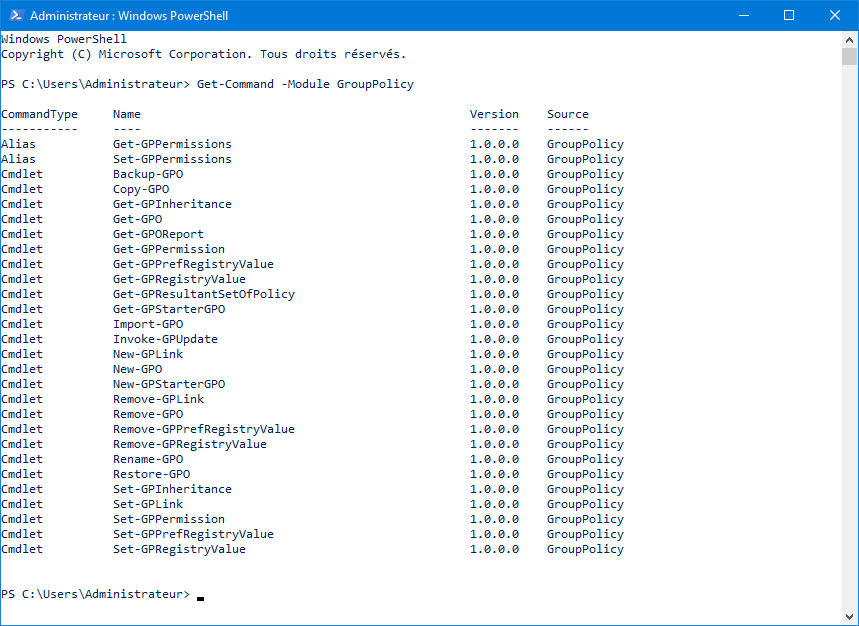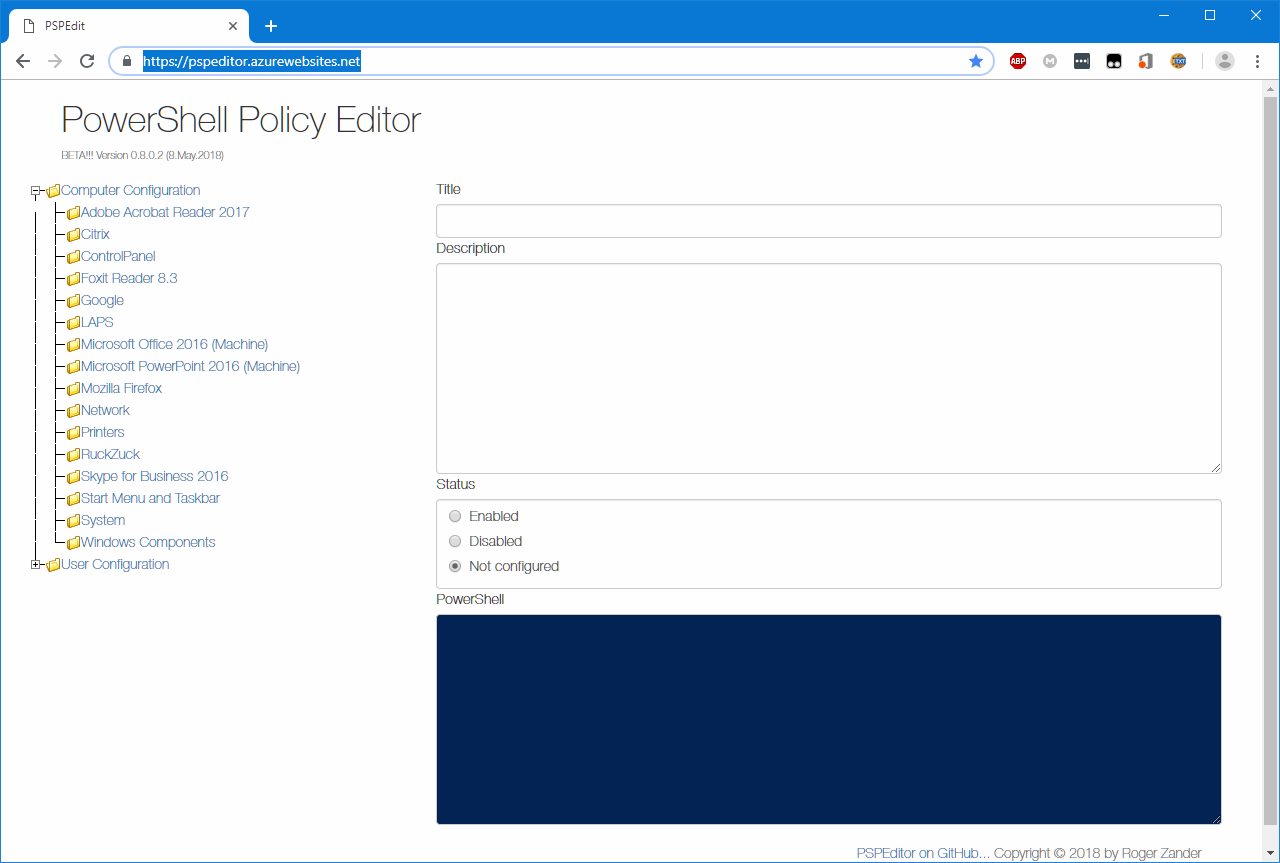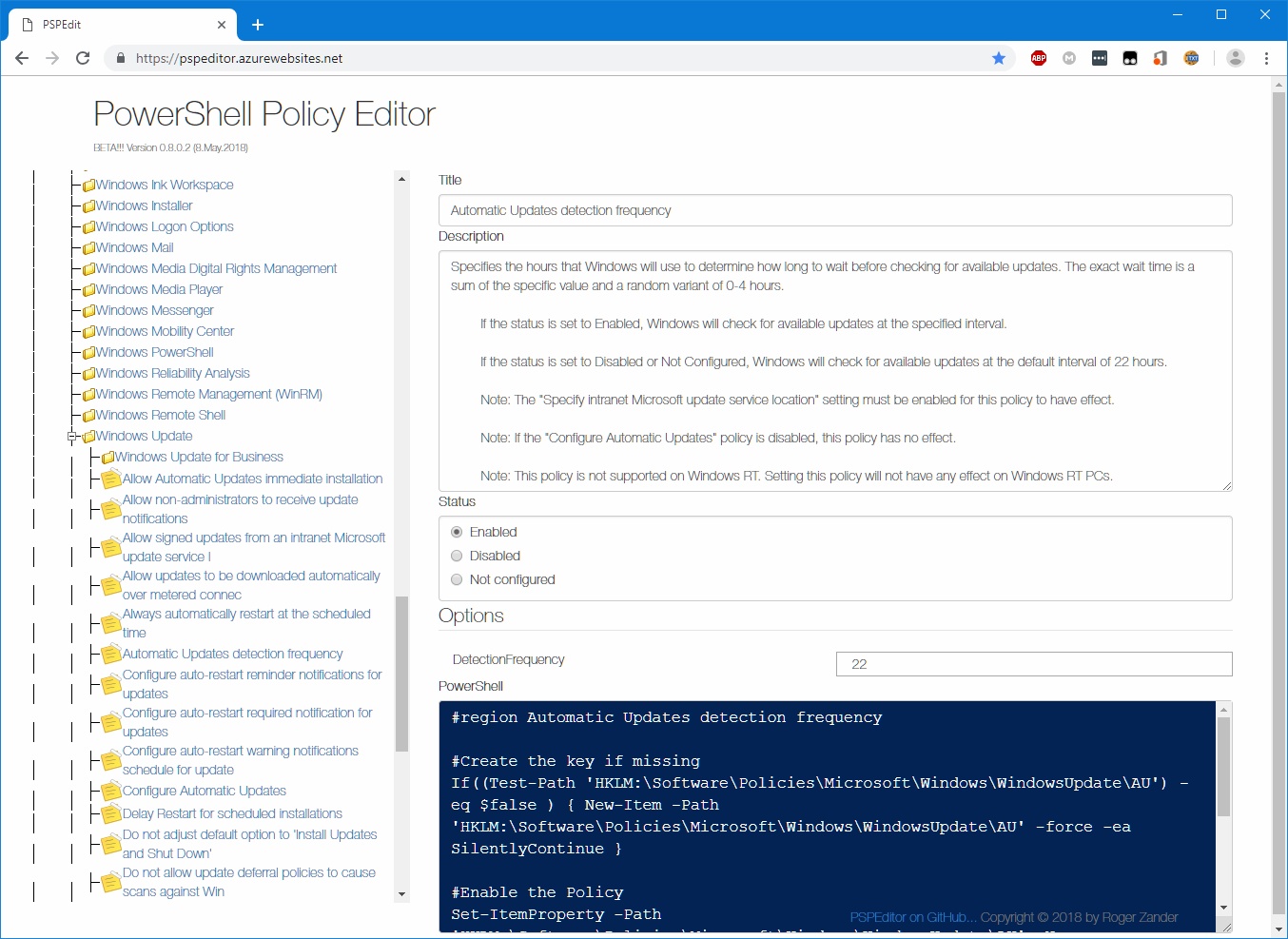PowerShell and Group Policy Object
Today we are working with Powershell and `Group Policy Objects{} to create from end to end a GPO in a ADDS Domain.
1. Cmdlets
what Powershell cmdlets do we need to manage GPO.
Whe you use New-GPO, you create an empty Group Policy Object. In order to Add some registry keys you need to create the empty Object :
New-GPO -Name "Windows_Update" -Comment "First GPO Powershell"
DisplayName : Windows Update
DomainName : JM2K69.pwsh
Owner : JM2K69\Domain Admins
Id : b3a1da54-3e4b-4942-86c5-a6940c588fbb
GpoStatus : AllSettingsEnabled
Description : First GPO Powershell
CreationTime : 11/28/2018 12:50:39 PM
ModificationTime : 11/28/2018 12:50:40 PM
UserVersion : AD Version: 0, SysVol Version: 0
ComputerVersion : AD Version: 0, SysVol Version: 0
Now we need to add all regsitry key into the object with the command Set-GPRegistryValue but we need to know wich Regsitry Key to add. A web site create by a [MVP] Roger Zander permit to know wich parameter is configured wich each regsitry key, the web site is available here
2. WebSite
With this site you browse all GPO settings for Computers and Users configurations it based on ADMX File 1803 whe are waiting an Update ping @roger_zander
3. Create the parameter
You need to choose the Computers seeting, in my case i show how to create a GPO for setting WSUS frequency saerch update
PS C:\Users\Administrator> Set-GPRegistryValue -Name "Windows Update" -Key "HKLM\Software\Policies\Microsoft\Windows\WindowsUpdate\AU" -ValueName "DetectionFrequencyEnabled" -Value 1 -Type DWord
DisplayName : Windows Update
DomainName : JM2K69.pwsh
Owner : JM2K69\Domain Admins
Id : b3a1da54-3e4b-4942-86c5-a6940c588fbb
GpoStatus : AllSettingsEnabled
Description : First GPO Powershell
CreationTime : 11/28/2018 12:50:39 PM
ModificationTime : 11/28/2018 1:04:16 PM
UserVersion : AD Version: 0, SysVol Version: 0
ComputerVersion : AD Version: 1, SysVol Version: 1
WmiFilter :
PS C:\Users\Administrator> Set-GPRegistryValue -Name "Windows Update" -Key "HKLM\Software\Policies\Microsoft\Windows\WindowsUpdate\AU"
-ValueName "DetectionFrequency" -Value 22 -Type DWord
DisplayName : Windows Update
DomainName : JM2K69.pwsh
Owner : JM2K69\Domain Admins
Id : b3a1da54-3e4b-4942-86c5-a6940c588fbb
GpoStatus : AllSettingsEnabled
Description : First GPO Powershell
CreationTime : 11/28/2018 12:50:39 PM
ModificationTime : 11/28/2018 1:06:44 PM
UserVersion : AD Version: 0, SysVol Version: 0
ComputerVersion : AD Version: 2, SysVol Version: 2
WmiFilter :
Now how to verify the setting with the Cmdlet Get-GPRegistryValue
PS C:\Users\Administrator> Get-GPRegistryValue -Name "Windows Update" -key "HKLM\Software\Policies\Microsoft\Windows\WindowsUpdate\AU"
KeyPath : Software\Policies\Microsoft\Windows\WindowsUpdate\AU
FullKeyPath : HKEY_LOCAL_MACHINE\Software\Policies\Microsoft\Windows\WindowsUpdate\AU
Hive : LocalMachine
PolicyState : Set
Value : 1
Type : DWord
ValueName : DetectionFrequencyEnabled
HasValue : True
KeyPath : Software\Policies\Microsoft\Windows\WindowsUpdate\AU
FullKeyPath : HKEY_LOCAL_MACHINE\Software\Policies\Microsoft\Windows\WindowsUpdate\AU
Hive : LocalMachine
PolicyState : Set
Value : 22
Type : DWord
ValueName : DetectionFrequency
HasValue : True
And the latest Cmdlets to link the GPO :
PS C:\Users\Administrator> Get-GPO -Name "Windows Update" | New-GPLink -Target "dc=JMK269,dc=JMK269" -LinkEnabled Yes
GpoId : b3a1da54-3e4b-4942-86c5-a6940c588fbb
DisplayName : Windows Update
Enabled : True
Enforced : False
Target : DC=JMK269,DC=JMK269
Order : 2
Thanks for reading.
Written by Jérôme Bezet-Torres @JM2K69.