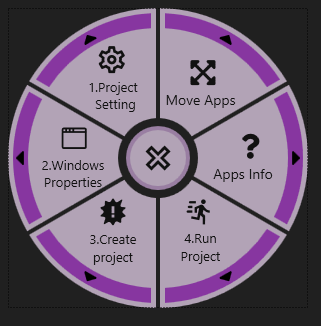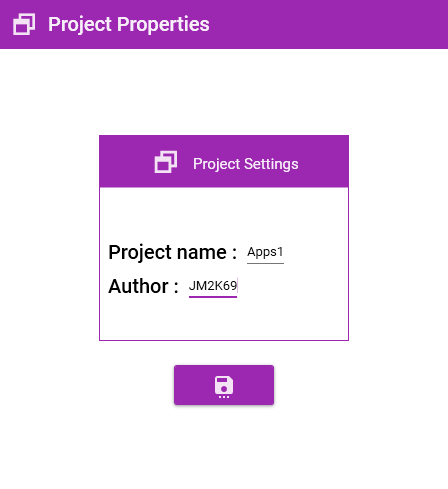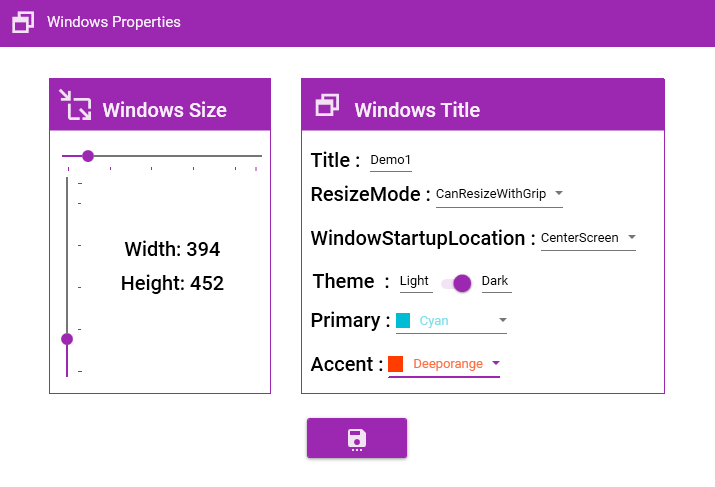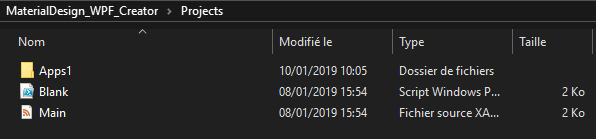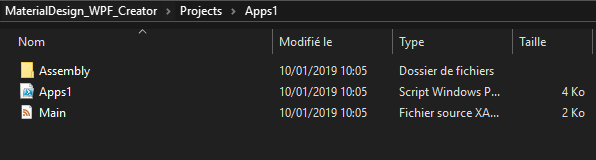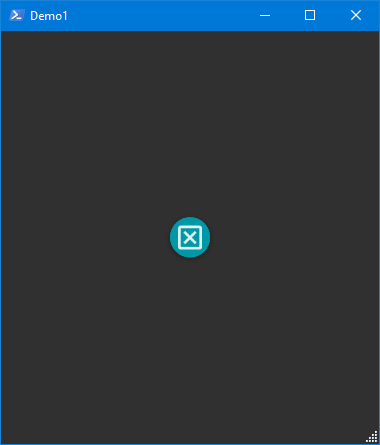Material Design WPF Creator
If you want ta start WPF with Material Design this Project can help you. This WPF application create a Blank project with all you need to start learning WPF and ‘Material Design`. This Apps use a RadialMenu Thank for my friend [MVP] Damien Van Robaeys he always find great ideas ;-).
1. RadialMenu
If you want learn how to use this excellent library you read the blog post here
2. Project Setting
In this part you must set settings for your project :
- Name Project
- Author
The project name is a mandatory parameter because a folder will be create with this name in the futher step.
3. Windows Properties
In this part you must set settings for your Windows Apps :
- The Width
- The Height
- The Windows Title
- The rezise Mode
- The WindowsStartupLocation
- The Theme
- The Primary color
- The Accent color
All this settings me be set to have a complete project.
4. Create Project
This part is enable if all the settings are correct. The new project is create in the subFolder Project
In the Folder Apps1 you find your new Material Design Project.
And if open the Powershell File create in this example Apps1.ps1 you find the result :
#========================================================================
#
# Tool Name : Apps1
# Author : JM2K69
#
#========================================================================
##Initialize######
[System.Reflection.Assembly]::LoadWithPartialName('presentationframework') | out-null
[System.Reflection.Assembly]::LoadFrom('assembly\MahApps.Metro.dll') | out-null
[System.Reflection.Assembly]::LoadFrom('assembly\System.Windows.Interactivity.dll') | out-null
[System.Reflection.Assembly]::LoadFrom('assembly\MaterialDesignThemes.Wpf.dll') | out-null
[System.Reflection.Assembly]::LoadFrom('assembly\MaterialDesignColors.dll') | out-null
[String]$ScriptDirectory = split-path $myinvocation.mycommand.path
function LoadXml ($global:filename)
{
$XamlLoader=(New-Object System.Xml.XmlDocument)
$XamlLoader.Load($filename)
return $XamlLoader
}
# Load MainWindow
$XamlMainWindow=LoadXml("$ScriptDirectory\main.xaml")
$Reader=(New-Object System.Xml.XmlNodeReader $XamlMainWindow)
$Form=[Windows.Markup.XamlReader]::Load($Reader)
$XamlMainWindow.SelectNodes("//*[@Name]") | %{
try {Set-Variable -Name "$("WPF_"+$_.Name)" -Value $Form.FindName($_.Name) -ErrorAction Stop}
catch{throw}
}
Function Get-FormVariables{
if ($global:ReadmeDisplay -ne $true){Write-host "If you need to reference this display again, run Get-FormVariables" -ForegroundColor Yellow;$global:ReadmeDisplay=$true}
write-host "Found the following interactable elements from our form" -ForegroundColor Cyan
get-variable *WPF*
}
#Get-FormVariables
$WPF_App_Close.add_Click({
$Form.Close()
})
$Form.ShowDialog() | Out-Null
Becarefull dont touch the two file in the Folder Projects
- Blank.ps1
- Main.Xaml
If this file are modify the Apps Maetrial Design WPF creator will not run normally.
4. Run Project
With this button you can run also the current project in creation.
We find the Windows Title, the size, the windows can be rezise with a Grip control and one button to close your future Material Design WPF Apps.
5 How to Obtain
My Material Design WPF Creator is available on my Github repository here. Or you can run this command.
git clone https://github.com/JM2K69/MaterialDesign_WPF_Creator.git
Thanks for reading.
Written by Jérôme Bezet-Torres @JM2K69.